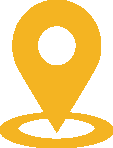Navigate is a platform designed to help faculty and staff proactively identify, communicate with, and support students in a collaborative network to improve student success. While students are encouraged to download and use the Navigate Student app, employees cannot access the app and must use eosc.campus.eab.com to log in.
Navigate features for Faculty & Staff
- Access class rosters and assigned advisees
- View a student's profile and learn about their goals and interests to better inform one-on-one interactions
- Issue an alert to notify a student's support team when assistance is needed (excessive absences, academic dishonesty, behavioral concerns, service referrals, kudos, etc)
- Send an email or text message to one or more students
- Create or complete a Progress Report (grade check) for specific cohorts of students (athletic teams, judging teams, program participants, etc.)
- Complete appointment summaries to document interactions with students
Tutorials
Additional tutorials will be added as they become available. Have a specific question? Email your Navigate administrator at navigate@eosc.edu.
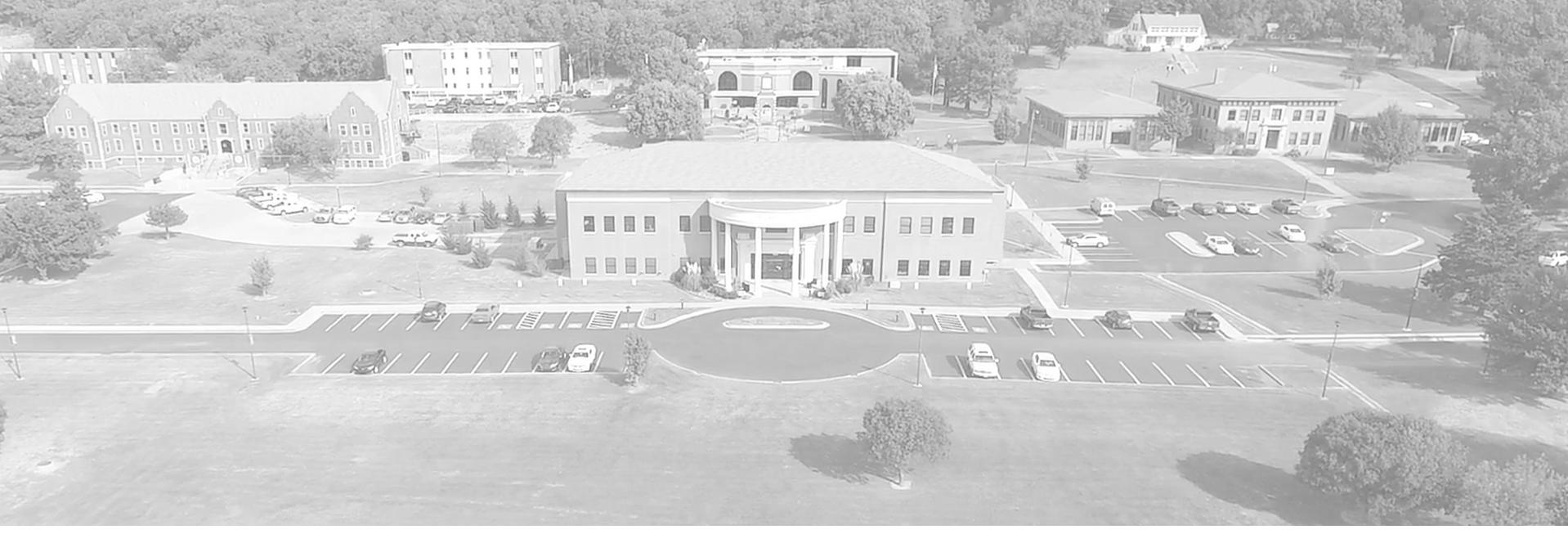
.png)